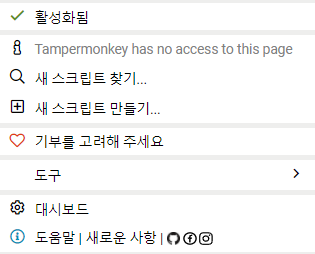
Tampermonkey(탬퍼몽키) 란?
어떤 사이트에 특정 기능을 추가해줬으면 하는데, 사이트 개발자에게 기능 추가에 대하여 이야기하기도 어렵고, 내용이 전달했다고 하여도 실제로 구현될지는 해당 개발자도 필요성을 느껴야만 추가가 될 것입니다.
Tampermonkey라는 확장 프로그램을 이용하면, 자바스크립트를 이용하여 사이트에 내가 원하는 기능을 추가하고 수정할 수 있습니다.
예를 들어, 매번 익숙한 댓글을 달아야 하는 경우에서 매번 동일한 문구를 입력하고, "확인" 버튼을 누르는 동작을 매번 하기가 귀찮아서, 버튼 하나를 누르면 자동으로 지정된 문구를 입력하고 저장하는 기능을 하는 버튼을 추가할 수 있습니다. 그러면 해당 사이트에서 새로 추가한 버튼을 누르면 미리 정의된 문구로 자동으로 댓글을 달 수 있습니다.
본 문서에서는 Tampermonkey(탬퍼몽키)라는 확장 프로그램을 이용하여 특정 사이트에 버튼을 추가하는 예제를 작성해 보겠습니다.
tampermonkey 스크립트 작성시 참고할 점
차근차근 한단계씩 작성
- 디버깅이 난해하기 때문에, 하나씩 정상 수행되는 코드 확인하며 진행
- @match 부터 적용하여, alert() 또는 console.log() 함수 등이 잘 동작하는지 확인
- 간단한 코드조차 정상적으로 적용이 안된다면 스크립트를 삭제하고 새로 만들어서 시도하는 것이 정신건강에 좋음
// ==UserScript== // @name New Userscript // @namespace http://tampermonkey.net/ // @version 0.1 // @description try to take over the world! // @author You // @match https://www.google.com/search?q=Tampermonkey // @icon https://www.google.com/s2/favicons?domain=google.com // @grant none // ==/UserScript== (function() { 'use strict'; // Your code here... alert('tampermonkey test!!!'); })();
@match가 잘 동작하는 것에서 앞서 작성한 예제 부분대신 실제 코드 추가하기
디버깅 방법
- 개발자 도구를 띄우고, 콘솔창의 오류 메시지들을 확인하여 코드를 올바로 수정
- 작성한 스크립트 코드의 라인과는 동떨어진 곳의 오류로 표시되기 때문에, 가급적이면 직접 콘솔에서 작성, 확인 후 Tampermonkey 스크립트에 적용하는 것을 추천
- 콘솔 직접 실행 예시:
>> let elmCommentTxt = document.querySelector('#wr_content') undefined >> elmCommentTxt.value = '리뷰 잘 보고 갑니다.' '리뷰 잘 보고 갑니다.' >> submit_comment('viewcomment'); jquery-1.8.3.min.js:2 [Deprecation] Synchronous XMLHttpRequest on the main thread is deprecated because of its detrimental effects to the end user's experience. For more help, check https://xhr.spec.whatwg.org/. send @ jquery-1.8.3.min.js:2 ajax @ jquery-1.8.3.min.js:2 fviewcomment_submit @ board.php?bo_table=free&wr_id=1010:3062 submit_comment @ comment.js:344 (익명) @ VM10681:1 undefined
Youtube download 스크립트를 활용한 "Commment" 추가 스크립트 작성
Youtube download 버튼을 추가하는 "y2mate" 스크립트를 참고하여 다음과 같이 댓글을 자동으로 추가하는 스크립트를 작성하여 적용합니다.
// ==UserScript==
// @name auto comment
// @namespace http://tampermonkey.net/
// @version 0.1
// @description auto comment script
// @author hbesthee@naver.com
// @match https://*my-host.kr/bbs/board.php?bo_table=*&wr_id=*
// @icon https://www.google.com/s2/favicons?domain=my-host.kr
// @grant none
// ==/UserScript==
(function() {
'use strict';
var CommentMain = {
DocOnLoad: function (o) {
try {
if (null != o && null != o.body && null != o.location) {
let elmTarget = o.querySelector(".view-good"),
elmCommentBtn = o.querySelector("#my_comment_btn");
if (null == elmCommentBtn) {
if (null == elmTarget) {
elmTarget = o.querySelector(".view-good-box").firstChild;
}
if (null != elmTarget) {
elmCommentBtn = CommentMain.NewCommentButton();
elmTarget.parentNode.insertBefore(elmCommentBtn, elmTarget);
}
}
if (null != elmCommentBtn) {
console.log("CommentMain : add NewCommentButton.");
}
}
return !0;
} catch (e) {
console.log("CommentMain.DocOnLoad. ", e);
}
},
NewCommentButton: function () {
try {
let elmNewButton = document.createElement("button");
elmNewButton.id = "my_comment_btn"; elmNewButton.className = "comment-btn-tooltip";
elmNewButton.setAttribute("type", "button");
elmNewButton.setAttribute("title", "Comment");
elmNewButton.innerHTML = "Comment";
elmNewButton.setAttribute("style", "min-height:25px; position:relative; top:1px; cursor: pointer; font: 13px Arial; background: #ff003e; color: #fff; text-transform: uppercase; display: block; padding: 10px 16px; margin: 20px 5px 10px 5px; border: 1px solid #ff0068; border-radius: 2px; font-weight:bold");
elmNewButton.setAttribute("onmouseover", "this.style.backgroundColor='#c10841'");
elmNewButton.setAttribute("onmouseout", "this.style.backgroundColor='#ff003e'");
elmNewButton.addEventListener("click", function (a) {
let strComment = '감사합니다.';
let elmComment = document.querySelector('#wr_content');
if (document.location.href.includes('free')) {
strComment = '리뷰 잘 보고 갑니다.';
}
else if (document.location.href.includes('file')) {
strComment = '좋은 자료 감사합니다.';
}
elmComment.value = strComment;
submit_comment('viewcomment');
elmComment.scrollIntoView({block: "center"});
}, !0);
return elmNewButton;
} catch (e) {
console.log("NewCommentButton has error. ", e);
}
}
};
CommentMain.DocOnLoad(window.document);
})();
참고자료
https://www.tampermonkey.net/documentation.php?ext=dhdg ; official documentation
자바스크립트에서 문자열에서 특정 문자열 찾기 관련 함수
https://developer.mozilla.org/ko/docs/Web/JavaScript/Reference/Global_Objects/String/includes
https://developer.mozilla.org/ko/docs/Web/JavaScript/Reference/Global_Objects/String/indexOf
https://developer.mozilla.org/ko/docs/Web/JavaScript/Reference/Global_Objects/String/lastIndexOf
https://developer.mozilla.org/ko/docs/Web/JavaScript/Reference/Global_Objects/String/search
'Windows > 유용한 풀그림' 카테고리의 다른 글
| [Git] switch와 checkout 명령간의 차이점 (0) | 2022.01.12 |
|---|---|
| [Spy++] 마우스 선택(Click) 동작 추적하기 (0) | 2021.12.22 |
| [tool] sftp 명령 소개 및 사용법 (0) | 2021.08.21 |
| SVN Notifier (0) | 2012.06.20 |
| SDP Multimedia - mms 동영상 다운로더 (0) | 2011.09.06 |